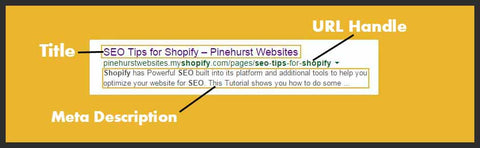
Hi, this is Kevin King with Pinehurst Websites and I'm going to do an SEO introduction tutorial for Shopify. I am a member of the Shopify Experts program and also have a retails store and 3 Shopify Websites. Shopify's structure has Search Engine Optimization in mind by automatically completing important information that search engines like Google, Bing, and Yahoo use to index and find your website. I am going to show you where this occurs in Shopify and why you need to know to optimize your site so it can be found in search. I am also going to show you how to fill out this important information on the Home page, your products,pages ,blog post and collections. I am also going to teach you about alternate text and why it is important in search. I will also teach you an expert shortcut to add this to your site. Knowing about where to enter information and how it relates to search results is the first step to being found in search results.
I'm on one of my websites right now and we're taking a look at a product and this is an anchor coral bracelet. Let's go ahead and look and see what's built into Shopify and what you have to add.
So if we go ahead and we take a look at the products page on Shopify, we're going to see that this item right here, you put in the title and you're going to put in the description. When you put those in Shopify, it's going to automatically add the meta title and the meta description for you. Those are at the bottom of the page. So this is the meta title and the meta description, and this is the URL handle. What that means is these items are going to come up on a search page. So if I did a Google search, ideally, for not just the word, but for synonyms for this word, I'd like to come up in search for this.
So let's just go to Google search real quick and let's see where these particular things come into play. I'm just going to go do a Google search. We're going to go to that search and we're going to get 121,000 results you'll see here in 0.58 seconds. We're getting images that come up in the search results and we're also getting Pinterest here, we're getting Teramesu.com which is our homepage. I'm sorry, we're getting the collection, our Nautical Jewelry collection and then we're getting the actual product page. So if you click on this it takes you to the product page and we're getting a couple other. But most of the results that we're getting are Teramesu. So that's pretty good if you can come up on the first page. Then, of course, you're getting your ads over here on the right.

So if we hover over this, we're going to see the URL or the alternate text sometimes. It will show us basically where this file is located. So this is on Pinterest, Kevin King, which is me. Then this here is on Teramesu.com and this is on Teramesu.com and those are some of the images coming up.
So let's go ahead and break down this search result right here. You'll see this is the title and then you'll see right here is the URL handle. Then over here, this is the meta description, so this is where these come in. This is the title, this is the meta description, which really they get filled in down here and here. Then this is the handle. So the handle is what comes up when you go to the actual page of the product.
So if you go to the page of the product on the top, what's in blue here, that's the product handle. So you want to make sure that you fill out all of those. But also, importantly, you're going to see when I hover over this, you'll see text comes up and that's called alternate text. If you don't have the alternate text on every one of your images, that's going to negatively affect your SEO.

So one of the reason these come up is because they all have alternate text. So Google knows these are images of a coral anchor, orange enamel, gold bracelet. So here's where we put in the alternate text. When we're putting in images under umages in your products in Shopify, the alternate text is right here. If you go there and that's blank, it does not fill it out by default.
So what I always do is I just go, when I'm doing the title I copy it and when I do my images I just paste it in here after I've uploaded my images. That's really one of the number one things that you want to do is make sure that you put in the alternate text to help you come up in a search result, so that search engines know what is on your site and that's one of the best tips that anyone will give you. It's one of the basic of SEOs.
Okay, so let's say that you realize now, "Oh, I haven't been putting in any of the alternate text. Does that mean I have to go and copy it into every single product?" Well, there's a quick way to do that and it's an expert shortcut. So here's what you want to do. You can export all of your products.
I'm just going to export a few products. So if you go to the products page which I'm on right now by clicking on the left-hand menu, and let's just say I'm going to do it just with a couple items right here. So I'll just do like three or four items and then I'll do an export. This will export these items to a CSV file.
Let's just say I selected four, but I could do the entire, I could do all products by just clicking right here. So I'm only going to do the ones that are selected just to show you what it looks like.
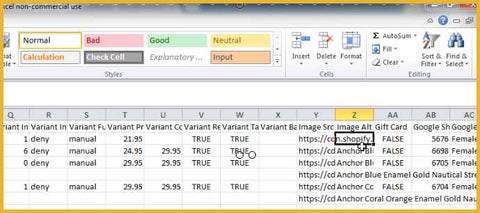
So I'm going to export that into an CSV file, which is simply an Excel spreadsheet basically that's formatted in a certain type of format. It stands for comma-separated values. But it looks just like a regular Excel spreadsheet.
So here's all my items and the title is what I normally copy. So if I just want to copy these titles right here, I can just go through and I can copy my titles and I can copy right here and I can go to the field where my alternate text is. So my alternate text is right here. I've already got it in here. But then, I can just simply click paste and it's going to put, if I do a Control-V, it's going to copy my alternate text. So this is where the alternate text goes in the import file. So if this were blank that's what I would do, just like I just showed you.
Then you just go to this file and you import it. So if we take this file, let's go to Save As and I'll just call it my import file. So we go to Product Import. It doesn't really matter, you don't even have to necessarily rename it. But I think it's a good idea and we'll call it Test.
Then you can import these items right back in with the alternate text. So make sure that you always look at where you save that. So when you do your Save As, look at where you're going to. This one is going to Download, so it in as Test, then Download. So if I were to go and look for that file, I'll know where to find it.
So I'm looking for that Product Imports. So I'm just going to close that here and let's go over to the Import on the products screen. Then we're just going to choose this file and we're going to overwrite and that's all you're going to do. So we would just go to Downloads and we look for that Test file. Here it is, Product Imports Test. I'm going to go ahead and import it and upload that file and then that will show me the first item that I'm getting ready to import and what it looks like and I can just start Import. Once that's finished importing, I've got all my alternate text in there.
So there's a quick way. If you do not have alternate text on your items, that you don't have to go into every single item. All you need to do is copy your titles into your alternate text column which is in the Import spreadsheet and it's very simple. If you have any questions on this, you might want to contact Pinehurst Websites and this is something that we can do for you very quickly. But it's something that most people who are proficient in Excel, they can do it pretty easily as well. So just make sure you copy into the correct column and you'll be all set and you'll have your alternate text on all your images.
You can make your alternate text more specific on certain items and a little more detailed. That will help you to come up for certain words in search, I think, and especially your images in the image search for Google. Let's move on to the next section here. Make sure you always have alternate text.
So let's just go to our homepage real quick and this is also important, is when you go to your homepage, so if we go down to Settings, this is where it puts in the meta description of your homepage on your site.
This will be the name of your site. This will be your title. Then this will be your meta description. So let's go ahead and take a look at that on a Google search.
So if we go to Teramesu.com, and you'll see you've got your description just as it is where I was showing you. Then you've got your URL and then you've got your meta description and it's exactly as you see it, where we had it over here.
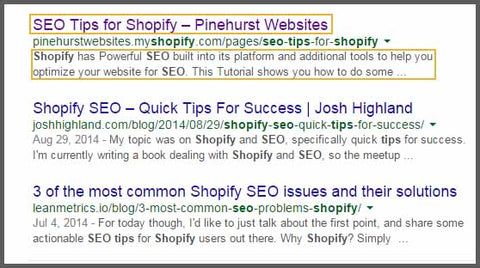
So this is where you need to put this in. This is very important because this tells Google what your whole page is about and what you can expect to find on the page. But it also tells customers when they get to a search result on your page, what they can expect to find on your page.
So those are some of the basics of SEO. We'll get into more depth, things about SEO. But some of the most important things that you can do are to fill out that alternate text, make sure that you have those settings on the Settings page with the description of your page filled out. That will fill out the meta title and meta description and it will definitely help you to come up for the keywords that you're trying to come up for.
Another tip is to make sure that you put it in a natural language. See how this is a natural language and it's just not stuffed with keywords? But it's put in more naturally and you just want to put in the right number. You're going to see that there's a limit to what you can put in in meta description.
So if we go to one of the items, if we go to Products or if we go to this title page, it's going to give you a limit of what you want to put in there. If you go over that limit, it's going to show up like this with a dot, dot, dot for instance. So it's only going to recognize the first 70 characters.
So that's all you need to know for getting started with SEO on Shopify. A lot of it is automatically created. But you want to put the most important characters forward in those descriptions when you're setting up products, for instance. So that things in your meta description are the most important items and they will come up in your meta description. Use as much as you can of that 160 characters. Then use the 70 characters as much as possible. I think that will give you a good head start on SEO for Shopify.
So thanks for tuning in. You can find out more at my website by clicking the link in the description below this video and you can check out my tutorials at PinehurstWebsites.com.
1 comment
I can never understand why there is a massive amount of
bloggers and SEO masters who just tell lies
I have added you in my weekly website bookmarks, keep up the good posts