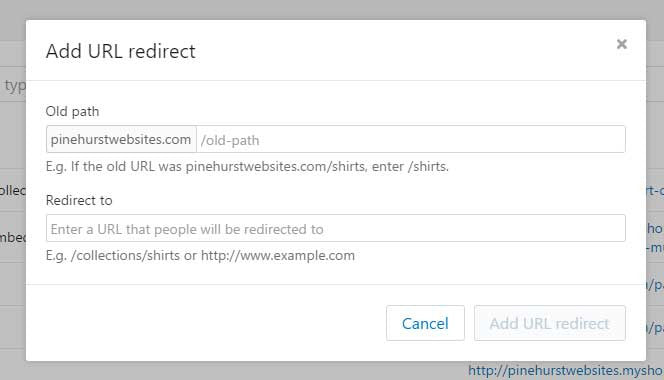What You Must Know When Migrating to Shopify from Another Platform
I have had a number of Customers who have moved to there sites from other eCommerce platforms like Wordpress WooCommerce, Magento and BigCommerce on their own, with out considering the SEO implications. Shopify has excellent SEO features built into the platform, but when ever you move from one platform to another, URL changes generally occur for all other URL's other than the homepage. Sometimes these other pages can have very good page ranks in searches, which help the page rank of your entire site. This is why when you move your site, if you do not create URL redirects, you can suffer a significant traffic drops and loss of SEO ranking power.
Redirects and SEO
When you change eCommerce platforms, URL's for products, pages and categories will often change. When a URL change occurs, any links to the page will still go to your website, but they will do so as a 404 error or "page not found". When you have a page that ranks high in search engines like Google you will want to preserve your SEO rankings when you move your site by creating 301 redirects for all of your current pages.
Using Shopify's Built in Redirects
Shopify has a built in Tool for creating redirects. Simple go to the online store section and choose Navigation from the sub-menu. in the upper right hand corner of the screen choose URL redirects. You can enter the URL from the old site, and then enter the URL on the new site. Then simply click create URL redirect. This creates a 301 redirect or a permanent redirect. According to Moz.com a 301 redirect passes between 90-99% of link juice (also know as ranking power) to the page that has been redirected.
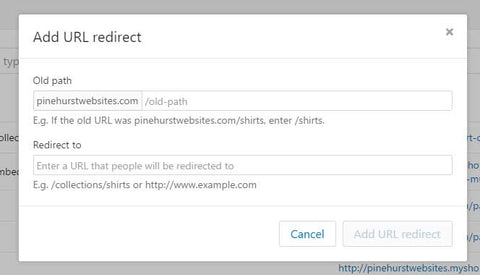
How to I find my URLs to be redirected?
The easiest way to find URL's that need to be redirected is to use Google Search Console. You can find 404's under crawl errors. You can even download them in an excel spreadsheet.
Here is a short video on creating redirects in Shopify Manually and in Bulk using an App.
Video Tutorial Transcription:
This is Kevin with Pinehurst websites. Today, I'm gonna go over how to do redirects in Shopify. If you're migrating an old site to Shopify, and during that migration, a lot times you'll have broken links. What you wanna do is go into the online store section of your site, and then choose navigation. When you go to navigation, you're gonna see a place called URL redirects at the very top in the upper right-hand corner. All you do is click on that, and then you can go in and you can create a redirect.
Use Search Console to Find Your 404 Errors
If you know the current page that is having the 404, which will be generated within Google search console which is formally Google webmaster tools, you can go in and check your 404's in Google and then you can redirect to the new page here. All you do is put in the forward slash. Let's just look an example here of one of the redirects. The old URL that was getting a 404 was this right here, and then when we made the redirect.
A lot of times when you do a legacy site, this gonna end in HTML. In Shopify, when we make a page, it will be a forward slash instead of ratings, it's gonna be forward slash pages ratings. All we did to do that was, we put in the old URL here, and then we went to the page that we wanted which was the ratings page. We just went to this ratings page, and we copy the entire URL, or we can just copy the new part for search pages ratings, and then we just pasted that in there, and we hit a URL redirect. We can put the whole page, or we can just put that part of the page like this, and then you just add that redirect. Now I've already created one but used hit the button that adds redirect.
Create Your Redirects Manually or Use an App
These were manually created redirects, but you can also go in and you can create redirects using an app. This is a very useful app right here, and it's called Redirectify. Using an app is a good way to do redirects and bolt. This particular one integrates with google search console which it will automatically produce those so you don't have to find the 404, it will show you your 404s. You can also download those from Google search console. What you wannna do is you wanna go in and these are ones that are 404s. If we want to go in and find one, it will usually show recommendation especially on the main pages. Let's just go into one where we know where we wanna redirect it from. This one right here is the category for Mac, so we'll probably go in and it's gonna give us these particular pages for Mac ratings guides. All we need to do is go in and I think redirecting it to the collection, which is like a category and many other eCommerce platforms. This is probably the best one. All we do is hit Fix and Next, and then we gonna get recommendations for all the URLs.
This is a product where we wanna go is probably just go to this one under ratings packages, and just go in this to all of our products, and people can find the specific product they're looking for. If you know the specific product, you can redirect it to the product page. All we gonna do is, if we don't like the recommendation, which is a search query, we can go in and we can paste this collection which is all the collections. We just hit Fix and Next then you just go through your URLs. If you see when you're not sure about, you can recreate a page if it doesn't exist anymore under pages, and that would give you somewhere to redirect it to.
This is an easy way to go in and do your redirects and you can just choose whatever looks like the best. Here's a good example. All you have to do is look for the specific products, so this is towable guide for 2016, you can kind of see in here and just some special characters inserted into the URL, but this is the MAC guide, this one is where the Mac ratings guides are. Let's see, we can just sort by Mac or we can just look Windows, Windows, Mac, Mac, so it's gonna be this one towables. I take that back. It's this one right here. We simply copy this and I think that was one of the suggestions here. This was the one right here, and we can fix that.
Use Redirect App From The Shopify App Store
That's all you have to do if you're using this Redirectify app. There's a number of different apps that do this, but I like this because it creates recommended suggestions, so you don't have to go and copy and paste all those URLs. If you have more questions about it, you can check out pinehurstwebsites. com and then I'm always putting up new Shopify tutorials for different things especially if you're moving a legacy site from one platform over Shopify, or if you're moving from any other platform over Shopify. Usually the URLs are gonna be different, so it's important to do redirects so that you don't lose the page rankings that you have, and you won't have time to do those redirects, so you can actually do it live. You do want your customers, when they're clicking on those links not to end up getting a 404 if possible, so you wanna go through and do your redirects as quickly as possible.
Thanks for tuning into Pinehurst websites. You can click the link in the description of this video and it will take you to Pinehurst websites tutorials.